#tcl roku
Explore tagged Tumblr posts
Text
How do I see what devices are paired to my TCL Roku TV?
To see what devices are paired to your TCL Roku TV, follow these steps: Go to Settings - Remotes- & Devices -Bluetooth Paired Devices. Here, you'll find a list of all the devices that are currently connected to your TV via Bluetooth, such as remotes, headphones, or game controllers.
#RokuTV #TCLRoku #PairedDevices #Bluetooth #ConnectedDevices #RokuRemote #RokuHeadphones #RokuGamepad #TCLTVSettings #TCLRokuSettings #SmartTVSetup #StreamingDevices #WirelessConnectivity #HomeEntertainment #TVTroubleshooting #TechTips #TechSupport #GadgetHelp
Hope you like this video. Please like, share, and subscribe to our channel.
youtube
#roku tv#tcl roku#paired devices#roku setup#bluetooth#connected devices#tech tips#tech support#Youtube
0 notes
Text
Love that my smart TV, made to be a Netflix box, still processes the embedded closed captions from VHS tapes.

#smart tv#roku tv#tcl#vcr#vhs#retro tech#national geographic#vulcanology#katia and maurice krafft#1989
4 notes
·
View notes
Text
"Sold Out." Don't you hate it when this happens?



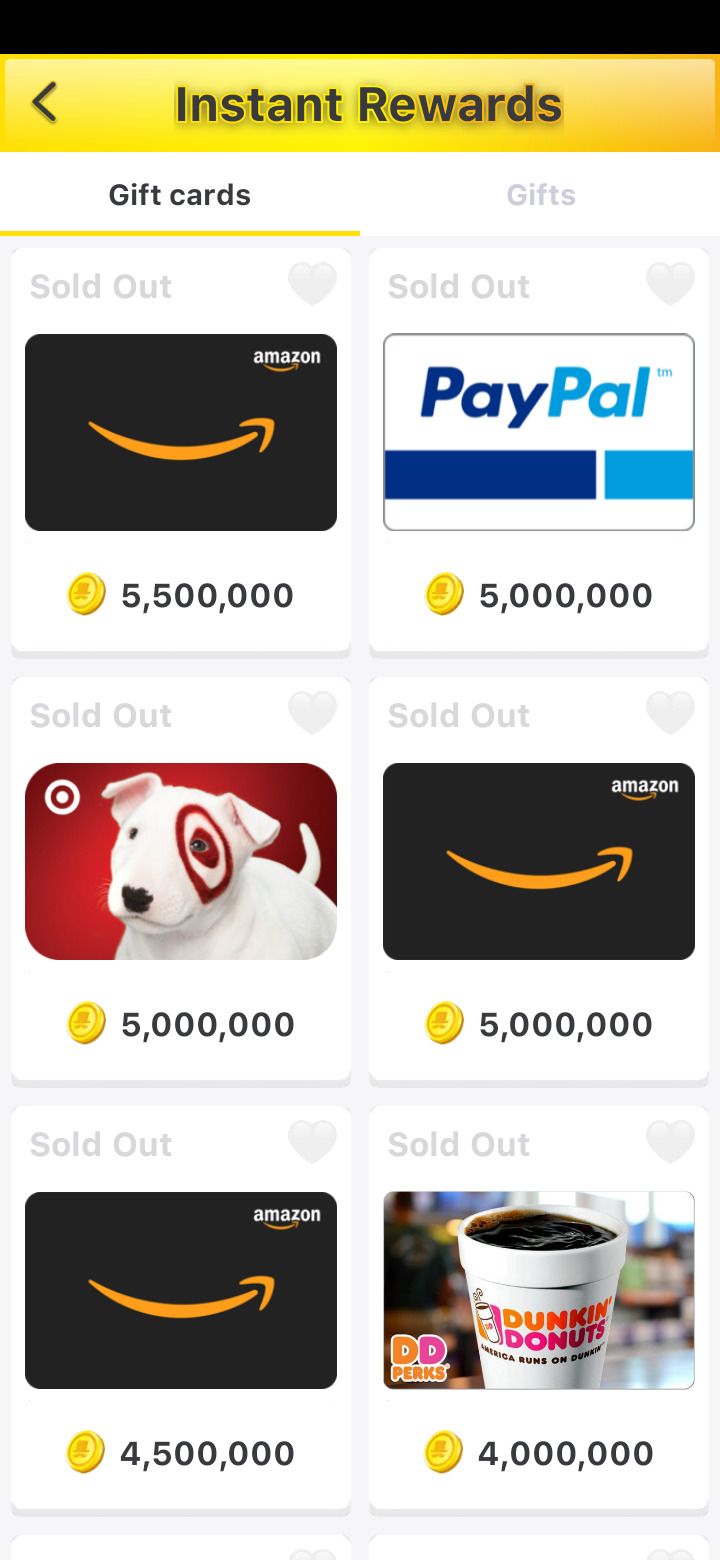
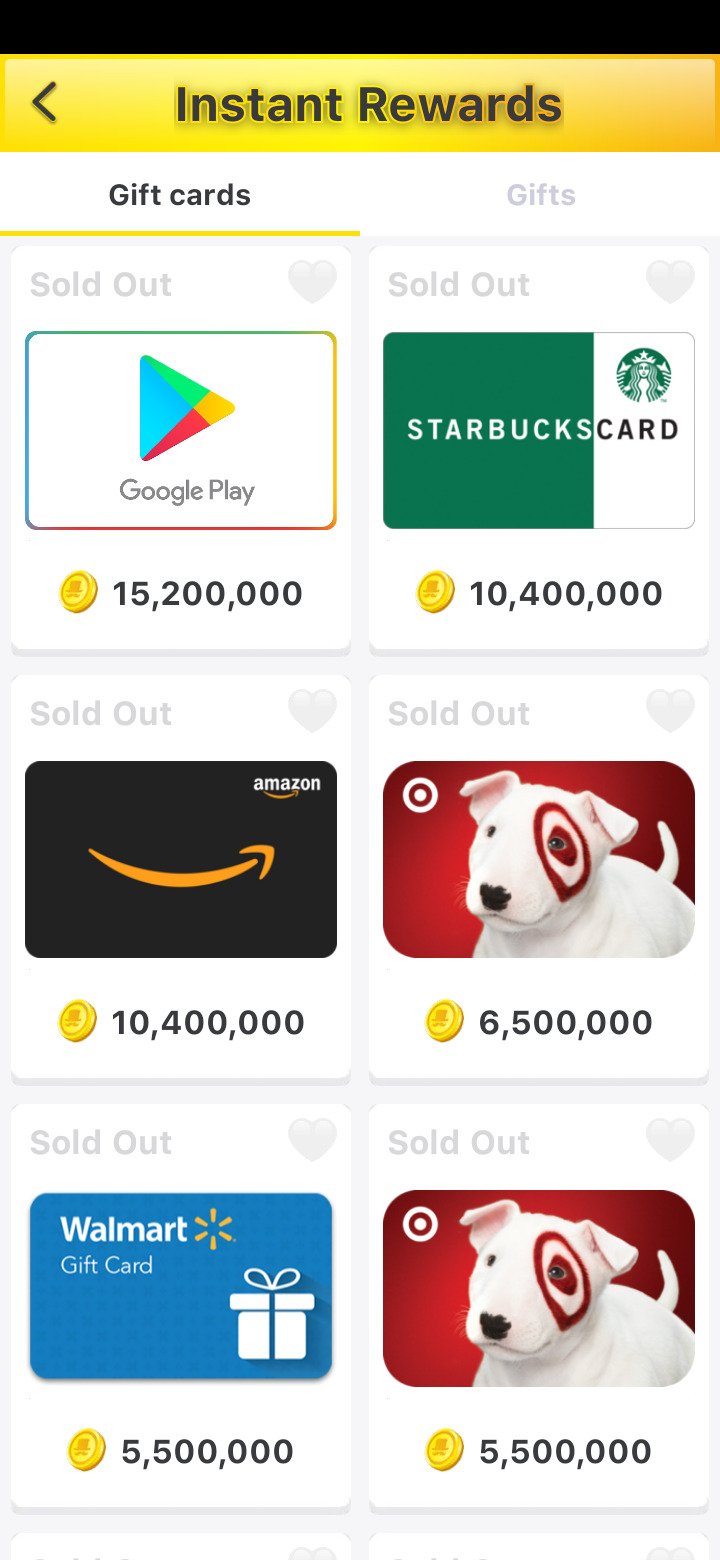
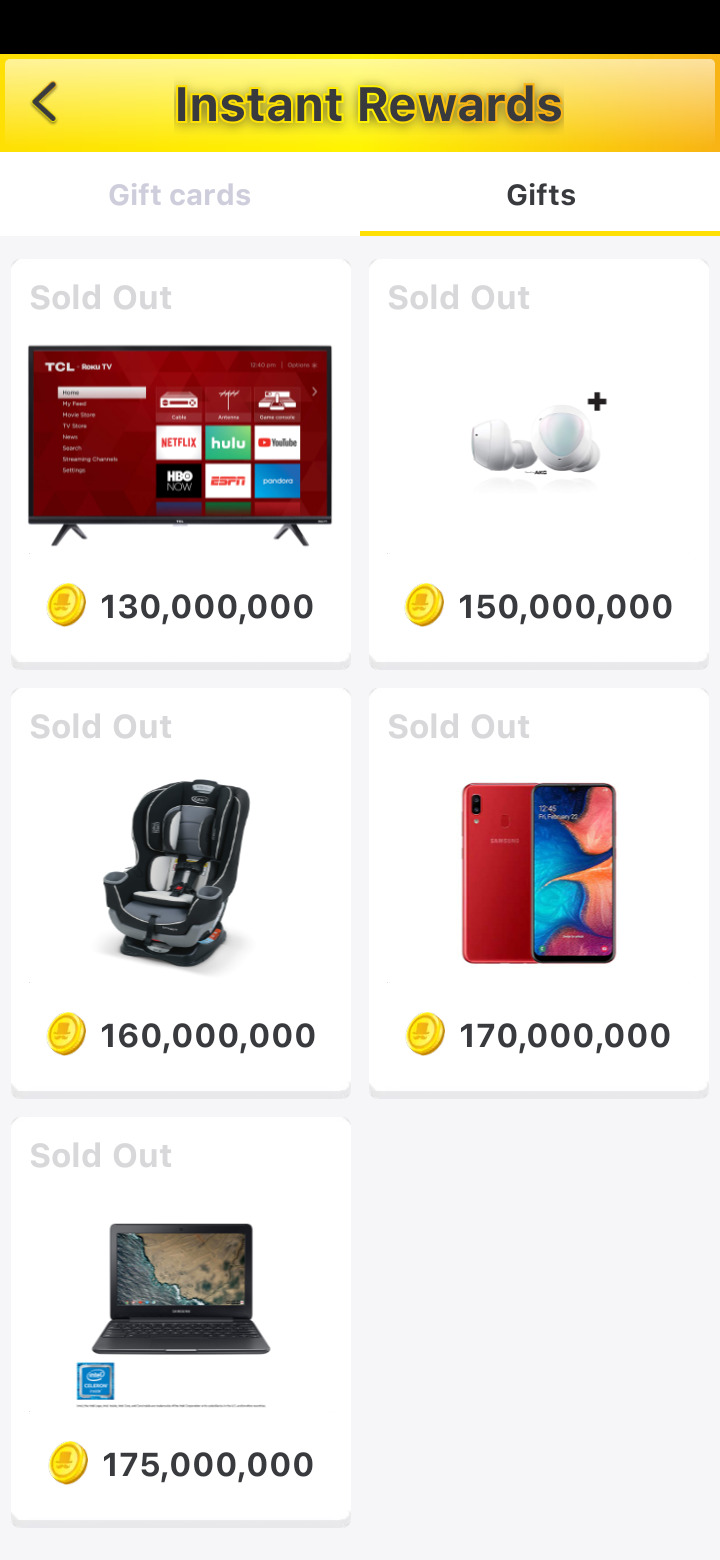
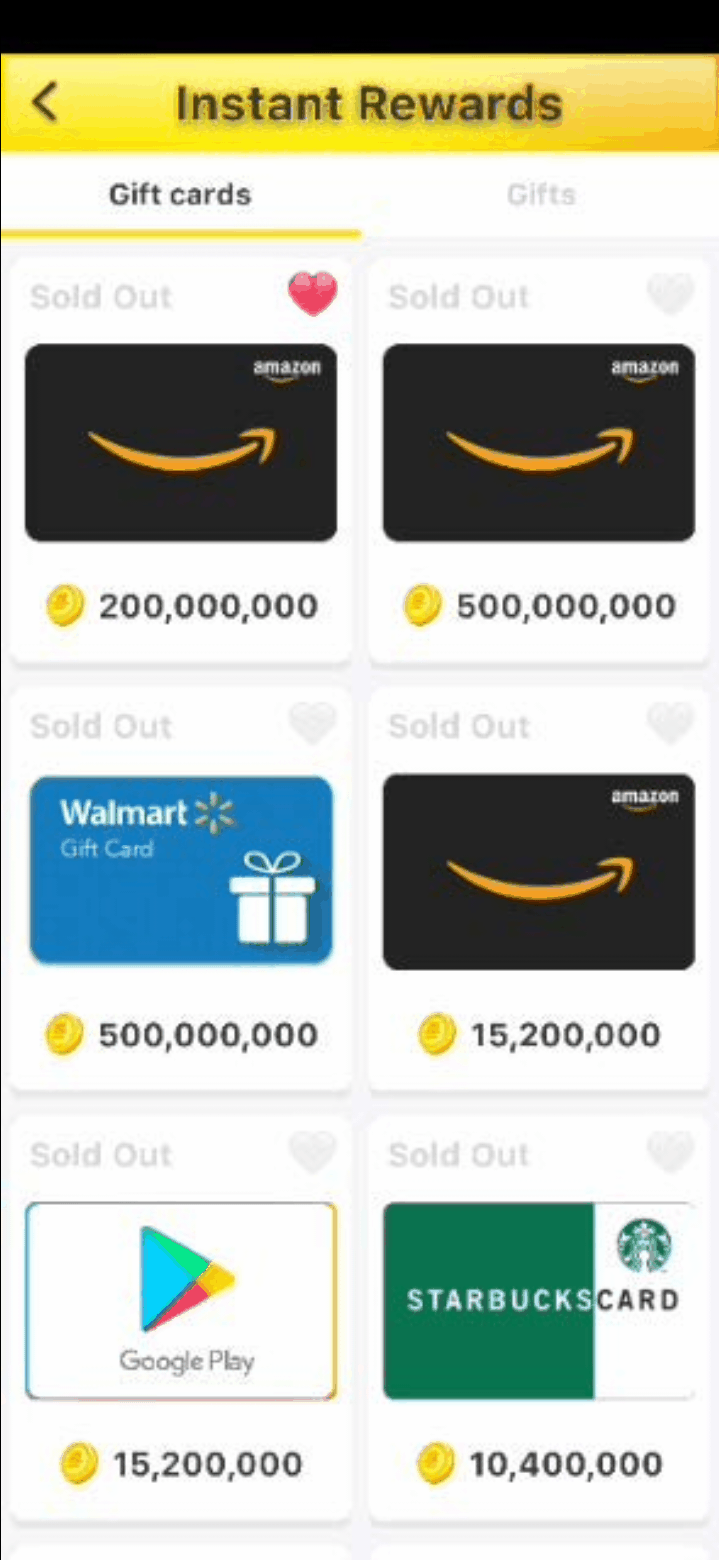
#mobile games#screenshots#gif#lucky day#lucky day app#google play#google play store#scratchers#instant rewards#gift card#egiftcards#gifts#amazon#walmart#target#starbucks#paypal#dunkin donuts#tcl#roku#roku tv
3 notes
·
View notes
Text
Qual sistema operacional de TV TCL combina mais com seu jeito de usar?
Na hora de escolher uma Smart TV, o sistema operacional pode pesar mais do que o tamanho da tela ou a resolução — principalmente se você joga com frequência. A TCL, que oferece TVs com Android TV, Google TV e Roku OS, entrega algumas boas opções para quem quer transformar a sala num hub de entretenimento sem complicação. Leia também: Razer anuncia o novo Blade 18, laptop com foco em desempenho…
0 notes
Text
0 notes
Text
Note 737 About TCL Roku TV 001
Welcome to my new blog series here at Pad53. This series will be located in my TCL Roku TV category on my blog here at Pad53.com where you can read up on things I’ve learned about the TCL Roku TV ecosystem. As of this post, I presently own 3 TCL Roku 50″ tv’s, but I only have 2 of them set up. I bought these tv’s over the past 2 days (1 bought on Friday, December 29th, 2023, and the other 2…

View On WordPress
0 notes
Text
It’s late, I’ve been busy all day, my boss at work told me that I will no longer be doing the office, I’m being moved to the kids building for now on, tomorrow will be interesting, I also found out that there’s a screensaver app on my tv of art, leaves , all the weather , tcl Roku tv is that awesome ,I still got to post my sneaker & cologne collection, I’ve got new stuff in the last 3 months , also got some good legit body wash & shampoos too

2 notes
·
View notes
Text

BY LAUNCHING OTT, PEACE TV IS NOW ACCESSIBLE THROUGH VARIOUS PLATFORMS INCLUDING WEB, MOBILES ANDROID AND IOS,
Peace TV
All Tablets, Android TV, Google TV, TCL, Sony, Hisence, Apple TV, Amazon Fire TV, Roku TV, LG WebOS and Samsung Tizen TV, where Islaamic education and lawful entertainment are combined!
0 notes
Text
How to Activate Disney plus on Roku device?
In today’s digital world, streaming services have become a go-to for entertainment. One of the most popular platforms among users is Disney Plus, known for its extensive library of Disney, Pixar, Marvel, Star Wars, and National Geographic content. If you are a Roku user and wondering how to activate Disney Plus on Roku device, you’ve landed on the right page.
In this comprehensive blog post, we’ll walk you through the step-by-step process to activate Disney Plus on Roku, common troubleshooting tips, device compatibility, and how to use disneyplus.com/begin effectively.
Why Choose Disney Plus on Roku?
Before diving into the activation process, let's understand why Disney Plus and Roku make an excellent combination.
Wide content variety – Enjoy movies, series, and originals from Disney, Marvel, Star Wars, and more.
Affordable subscription plans – Multiple packages tailored to your needs.
Seamless interface – Roku offers a smooth and user-friendly experience.
HD and 4K Streaming – Enjoy top-quality content with your Roku streaming player.
Step-by-Step Guide: How to Activate Disney Plus on Roku
Activating Disney Plus on your Roku device is a quick and easy process. Just follow the steps below to start streaming your favorite content.
Step 1: Connect Your Roku to the Internet
Ensure your Roku device is connected to a stable internet connection. Use either Wi-Fi or an Ethernet cable for a reliable connection.
Step 2: Sign in to Your Roku Account
Turn on your Roku device and TV.
Log in using your Roku credentials.
Make sure your Roku software is up-to-date for best performance.
Step 3: Add Disney Plus Channel on Roku
From the Roku Home Screen, navigate to the “Streaming Channels” section.
Go to “Search Channels”.
Type “Disney Plus” in the search bar.
Select the Disney+ app from the results.
Click “Add Channel”.
Once added, select “Go to Channel” to open it.
Step 4: Launch Disney Plus on Roku
After installation:
Open the Disney Plus channel from the Roku home screen.
A welcome screen will appear with two options: Login or Sign Up.
Step 5: Get Activation Code
If you already have a Disney+ account:
Select Log In.
An activation code will appear on your Roku screen.
Note this code down or keep the screen open.
Step 6: Visit disneyplus.com/begin
Now, grab your phone, tablet, or computer and follow these steps:
Open a web browser.
Visit disneyplus.com/begin.
Enter the 8-digit activation code shown on your Roku screen.
Log in with your Disney Plus credentials (email and password).
Once verified, your Roku screen will refresh automatically, and your Disney Plus account will be activated.
Step 7: Start Streaming
Congratulations! You can now explore thousands of hours of content on your Roku device via Disney Plus.
Device Compatibility: Is Your Roku Supported?
Not all Roku devices are compatible with Disney Plus. Before trying to activate, ensure your device supports the app.
Disney Plus is Compatible with:
Roku Streaming Stick (3500X or later)
Roku Express (3900X or later)
Roku Premiere and Premiere+
Roku Ultra
Roku Smart Soundbar
Roku TV models from TCL, Hisense, Sharp, etc.
If you're unsure of your model:
Go to Settings > System > About to view your Roku device’s model and software version.
Subscription Plans for Disney Plus
To enjoy Disney Plus on Roku, you must have an active subscription. Here are the latest options available:
1. Disney Plus Basic (With Ads)
Price: $7.99/month
Access: Full content with ads
2. Disney Plus Premium (No Ads)
Price: $13.99/month
Access: Full content with no interruptions
3. Disney Bundle (Disney+ + Hulu + ESPN+)
Price: Starts at $14.99/month
Value: Great combo for families and sports lovers
How to Sign Up for Disney Plus Before Activation?
If you haven’t created an account yet, follow these steps:
Visit disneyplus.com/begin.
Click Sign Up Now.
Enter your email address and create a password.
Choose a subscription plan.
Enter payment details and confirm.
Once subscribed, return to your Roku to complete the activation.
Common Activation Issues and Troubleshooting Tips
Sometimes things may not go smoothly. Here are some common problems and how to fix them.
1. Activation Code Not Working?
Double-check the code you entered at disneyplus.com/begin.
Make sure there are no typos.
Codes expire after a few minutes; restart the app on Roku to generate a new code.
2. Disney Plus App Crashes or Freezes on Roku
Restart your Roku device.
Uninstall and reinstall the Disney+ app.
Check for Roku system updates.
3. Error Message: "Disney Plus is not available on your device"
Your Roku device might not be compatible.
Consider upgrading to a newer Roku model that supports Disney Plus.
4. Can’t Log in to Disney Plus?
Ensure your email and password are correct.
Reset your password from the disneyplus.com login screen if needed.
How to Update Disney Plus on Roku
To ensure the app functions properly, keep it up to date:
Go to Home > Disney Plus.
Press the ‘*’ button on your Roku remote.
Select “Check for updates”.
Roku will install the latest version if available.
How to Log Out or Switch Disney Plus Account on Roku
Want to change accounts?
Open the Disney Plus app.
Navigate to your profile icon.
Scroll down to “Log Out”.
Relaunch the app and log in with a different account.
Tips for a Better Disney Plus Streaming Experience on Roku
Use a high-speed internet connection (min. 5 Mbps for HD, 25 Mbps for 4K).
Avoid peak usage hours to prevent buffering.
Close background apps on your network.
Use Roku’s Ethernet port (on supported models) for a more stable connection.
Benefits of Using disneyplus.com/begin for Roku Activation
The website disneyplus.com/begin is an essential part of the activation process. It offers:
Fast setup: Enter the code and you’re done.
Secure login: Avoids typing passwords on the TV.
Cross-device compatibility: Use any browser-enabled device.
Always make sure you're entering the correct code and using an up-to-date browser for best results.
Final Thoughts
Activating Disney Plus on your Roku device is simple, quick, and takes just a few minutes. By using the official activation link disneyplus.com/begin, you can pair your account securely and begin streaming top-rated shows and movies from one of the world’s leading platforms.
Whether you're a Marvel fanatic, a Star Wars lover, or a fan of Disney classics, Roku combined with Disney Plus offers a fantastic viewing experience right from your living room.
1 note
·
View note
Text
Best TV Brand: A Complete Guide to Choosing the Perfect Television for Your Home
When it comes to buying a new television, the options are endless. From screen sizes and display types to smart features and sound systems, selecting the best TV brand can feel overwhelming. With so many manufacturers in the market, each offering a variety of models across different price ranges, it's important to know what sets the best brands apart. This guide will walk you through everything you need to know about the best TV brand choices and help you make an informed decision for your next entertainment upgrade.
What Defines the Best TV Brand?
Before we dive into individual brand recommendations, let’s first understand what makes a brand the “best” in the TV market. The best TV brand should ideally offer:
High-quality display: Superior picture quality, contrast, and color accuracy.
Smart features: A responsive and easy-to-use smart TV interface with support for popular apps.
Durability and build quality: Long-lasting performance with solid materials and manufacturing.
Good customer service: Warranty, service centers, and helpful customer support.
Innovative technology: Cutting-edge features such as OLED, QLED, Mini-LED, or 8K resolution.
Value for money: Competitive pricing for the features offered.
Now, let’s explore some of the top contenders for the title of best TV brand in 2025.
1. Samsung – The All-Round Champion
Samsung has consistently been a global leader in the television market. As a pioneer in QLED technology, Samsung TVs offer vibrant color reproduction, sharp details, and deep blacks. Their Neo QLED lineup features Mini-LED backlighting, resulting in enhanced contrast and brighter visuals.
Samsung TVs are also known for their sleek designs, intuitive Tizen OS, and advanced features like Multi View and Object Tracking Sound. Whether you are a movie lover or a gamer, Samsung has models in all price ranges, making it a top choice for those searching for the best TV brand.
Highlights:
QLED and Neo QLED technology
Excellent smart features
Great performance for gaming and movies
Wide range of options across budgets
2. LG – Master of OLED Technology
When talking about OLED, LG dominates the conversation. OLED TVs are known for their perfect blacks and infinite contrast, as each pixel is self-illuminating. LG’s OLED TVs, such as the C and G series, are a favorite among cinephiles and gamers alike.
With WebOS, LG offers a simple and user-friendly interface, and the inclusion of Dolby Vision IQ and Dolby Atmos makes it a fantastic choice for immersive viewing. For those who prioritize picture quality above all, LG is arguably the best TV brand.
Highlights:
Industry-leading OLED displays
Superior color and contrast
Excellent for home theaters and gaming setups
Sleek, minimalist design
3. Sony – Best for Picture Processing and Accuracy
Sony has carved out a niche as the best TV brand for picture fidelity and processing. With their proprietary Cognitive Processor XR, Sony TVs deliver stunningly lifelike images that closely mimic how humans perceive real-world visuals.
Sony offers both OLED and LED TVs and supports Google TV, giving users access to a rich ecosystem of streaming apps and voice commands. Their audio technology is also a standout, with Acoustic Surface Audio+ turning the screen itself into a speaker.
Highlights:
Natural picture quality with the XR processor
OLED and LED models
Excellent motion handling
Premium build quality
4. TCL – Budget-Friendly Innovation
If you’re on a tighter budget but still want high-end features, TCL is one of the best TV brands to consider. TCL’s collaboration with Roku and Google TV has resulted in affordable smart TVs with a user-friendly experience.
TCL's latest Mini-LED and QLED TVs have shown impressive performance at lower prices. They are also popular among gamers due to their low input lag and 120Hz refresh rate support on select models.
Highlights:
Affordable pricing
Great smart platform integration
Decent picture quality for the price
Rapidly improving technology
5. Hisense – The Rising Contender
Hisense is another brand that has made a name in the affordable premium segment. It offers QLED and ULED TVs with features typically found in more expensive models, including Dolby Vision, Full Array Local Dimming, and high refresh rates.
If you’re looking for the best TV brand that delivers value without compromising too much on quality, Hisense is a solid option. Their newer models are pushing boundaries and getting recognized globally.
Highlights:
Feature-rich TVs at budget prices
Decent QLED performance
Good option for casual users
Growing support and availability
6. Panasonic – Legendary Picture Quality
Although not as prominent globally as it once was, Panasonic is still a strong contender in markets like Japan and Europe. Known for exceptional OLED displays and filmmaker-grade picture tuning, Panasonic is often favored by professionals in the video production industry.
If you are a purist who wants cinematic picture quality and don't mind paying a premium, Panasonic could be the best TV brand for your needs.
Highlights:
Top-tier OLED performance
Precise color calibration
Great for film lovers
Premium pricing
Tips for Choosing the Best TV Brand for You
While brand matters, here are some practical tips to help you choose the best TV brand based on your needs:
Define Your Budget: Decide how much you're willing to spend. Brands like TCL and Hisense offer more value in lower price ranges, while LG and Sony excel in the premium segment.
Use Case: Are you buying a TV for gaming, movies, sports, or general use? Gaming TVs should have low input lag and high refresh rates, while movie lovers might prefer OLED panels.
Room Size and Viewing Distance: Match the screen size to the room. A 65-inch TV might be too large for a small room and too small for a large living room.
Smart Features: Check for support of apps like Netflix, Prime Video, YouTube, Disney+, and whether the TV is compatible with voice assistants like Alexa or Google Assistant.
Audio Needs: If you care about sound, look for brands with strong built-in audio or be ready to invest in a soundbar or home theater system.
Conclusion
Choosing the best TV brand is about balancing your preferences, budget, and intended use. While Samsung, LG, and Sony continue to lead the market with premium offerings, brands like TCL and Hisense prove that quality doesn’t always have to come at a high cost.
No matter what you choose, make sure the TV offers good after-sales support in your region and fits well into your home entertainment setup. With this guide in hand, you're now ready to find the perfect television that meets your expectations and delivers an exceptional viewing experience.
0 notes
Text
Amazon.com/code Explained: Fast and Secure Device Setup
Amazon Prime Video is one of the most popular streaming platforms today. If you're trying to activate it on your smart TV or device and not sure where to start, this FAQ-style guide will walk you through the process. From setup to troubleshooting, we’ll answer the most common questions — including how to use Amazon.com/code for easy device activation.
❓ What is Amazon.com/code?
Amazon.com/code is a secure portal where you can enter a code displayed on your TV or streaming device to link it with your Amazon account. This allows you to activate Prime Video and start streaming instantly. It’s a quick and secure way to authorize new devices without entering your full account credentials directly on your TV.
❓ Which Devices Can Be Activated Using Amazon.com/code?
You can use this activation method on a wide range of devices, including:
Smart TVs (Samsung, LG, Sony, TCL, etc.)
Streaming devices (Amazon Fire TV, Roku, Apple TV, Chromecast)
Game consoles (PlayStation, Xbox)
Blu-ray players and some cable boxes
Projectors and other smart home entertainment systems
❓ How Do I Activate Amazon Prime Video Using Amazon.com/code?
Follow these easy steps:
Install the Prime Video App Download the Prime Video app from your device’s app store, if it isn’t already installed.
Open the App Launch the app and select “Sign In.” A unique activation code will appear on your screen.
Go to Amazon.com/code On your phone, tablet, or computer, visit the URL and enter the code.
Complete the Process After entering the code and confirming your login, your TV screen will refresh. Prime Video will now be fully activated on your device.
❓ Is Amazon.com/code the Same as Amazon.com/mytv?
They’re very similar. Both URLs serve the purpose of activating devices for Amazon services, including Prime Video. The difference depends on your device or region — some devices may prompt you to visit Amazon.com/mytv instead. The process and results are nearly identical.
❓ Can I Use the Same Amazon Account on Multiple Devices?
Yes! You can use your Amazon Prime account on:
Up to 3 devices streaming simultaneously
2 devices watching the same content at the same time
Your watch history, watchlist, and playback position sync across devices for a seamless experience.
❓ What If My Activation Code Doesn’t Work?
If the code doesn’t work or expires:
Refresh the app on your TV to get a new code
Clear your browser’s cache and try again
Restart your device and internet connection
Make sure you're logged into the correct Amazon account
❓ How Can I Manage Which Devices Are Linked to My Account?
To see and manage linked devices:
Go to your Amazon account
Navigate to Account & Lists > Content & Devices > Devices
Deregister any devices you no longer use
This is especially helpful if you’ve upgraded your TV or shared your account in the past.
❓ Can I Set Up Parental Controls?
Absolutely. Prime Video gives you control over what content can be watched or purchased:
Set viewing restrictions based on content ratings
Create Kids profiles for safe browsing
Add a PIN to prevent unauthorized purchases
These options can be configured through your Amazon account or directly in the app.
❓ What Are Some Tips to Get the Best Streaming Quality?
To enjoy the best streaming experience:
Use an internet speed of at least 5 Mbps for HD and 15 Mbps for 4K
Close other apps or downloads running on your network
Use a wired Ethernet connection when possible
Upgrade to a TV or device that supports 4K HDR if you want top-tier quality
❓ What Other Content Can I Access with Amazon Prime Video?
In addition to thousands of movies and TV shows, Amazon also offers:
Amazon Originals (like The Boys, Reacher, The Marvelous Mrs. Maisel)
Live sports and events
Subscription add-ons for channels like HBO, Showtime, Paramount+, and more
Free content with ads through Amazon Freevee
✅ Final Thoughts
Activating your TV or device for Amazon Prime Video is simple with tools like Amazon.com/code and Amazon.com/mytv. Whether you're a new user or adding a new device, this secure setup method makes streaming fast, easy, and worry-free.
Now that you know how it works, grab your remote and enjoy unlimited entertainment — anytime, anywhere.
0 notes
Text
TCL ajuda a escolher o sistema operacional ideal de TVs para seu entretenimento
A TCL Electronics, marca líder em eletrônicos de consumo e segunda maior marca de TVs do mundo, oferece uma ampla gama de Smart TVs equipadas com diferentes sistemas operacionais para atender às diversas necessidades dos consumidores. Com opções que vão desde o Roku OS até o avançado Google TV, a TCL busca democratizar o acesso à tecnologia de ponta, proporcionando experiências de entretenimento…
0 notes
Text
Price: [price_with_discount] (as of [price_update_date] - Details) [ad_1] Replacement for TCL Roku Smart Tv Stand Base. Compatible models: 28in - 28S305 28S405 TCL Samrt Roku TV. 32in - 32S355 32S331 32S325 32S301 32S303 32S305 32S327 32S359 32S330 32S334 32S405 32S401 32S359 TCL Samrt Roku Tv. Compatible models: 40in - 40S355 40S325 40S303 40S305 40S330 40S334 40S405 TCL Samrt Roku TV. Compatible models: 43in - 43S453 43S455 43S421 43S423 43S425 43S431 43S435 43S433 43S325 43S303 43S305 43S525 43S517 43S405 43S515 43S403 43S434 43S446 TCL Smart Roku TV Compatible models: 49in - 49S423 49S303 49S517 49S405 49S515 49S403 TCL Samrt Roku TV. Compatible models: 50in - 50S453 50S455 50S423 50S425 50S431 50S435 50S433 50S525 50S555 50S515 50S434 50S446 50S546 TCL Samrt Roku TV. Compatible models: 55in -55S453 55S455 55S421 55S423 55S431 55S435 55S433 55S525 55S555 55S517 55S401 55S403 55S434 55S446 55S546 TCL Smart Roku TV.Compatible models: 65S453 65S455 65S421 65S431 65S435 65S433 65S525 65S555 65S515 65S401 65S403 65S434 65S446 65S546 TCL Smart Roku TV. Note: Not universal and not for all models, kindly check the exact models listed before purchase. Includes screws& instructions: Save time looking for screws, and easy to install, you can complete the installation within 5 minuteswith Protective Pad: Non-slip and Anti-scratch, protect your TV cabinet from scratches, no worry to use.High Quality:High quality ABS, safe and steady to hold your TV. 📺Compatibility : Replacement for TCL Roku TV stand base, for 28 inch, 32 inch, 40 inch, 43 inch, 49 inch, 50 inch, 55 inch, 65inch TCL Smart Roku TV ( Note: Not universal and not for all models, kindly check the exact models listed before purchase.) 📺No Hassle Of Drilling Holes : No need to drill holes in the wall and no damage to your decorations. Place your TV where you want ! 📺Thick Anti-slip Pad : TV stand legs designed with thick non-slip pad, it will prevent TV cabinet from scratches, no matter made of wood, marble and glass. And it will stand up well and will not slide easily. 📺Easy To Install : TV Legs for TCL desktop TV stand is designed to easy to install for everyone, just takes about 5 minutes to install, so easy! 📺Package List : 2 x TV stand legs for TCL TV replacement legs (10.2x0.8x2.3 inch/ 26x2x5.8cm, Max. load capacity: 80lbs), 1 x Instructions , 1 x Screws set 📺Compatible Models: TV Stand for 28" 32" 40" 43" 49" 50" 55" 65" TCL Roku TV stand legs, TV base stand for TCL 28inch Roku TV 28S305 28S405, for TCL 32inch Roku TV 32S355 32S331 32S325 32S301 32S303 32S305 32S327 32S359 32S330 32S334 32S405 32S401 32S359, for TCL 40inch Roku TV 40S355 40S325 40S303 40S305 40S330 40S334 40S405, for TCL 43inch Roku TV 43S453 43S455 43S421 43S423 43S425 43S431 43S435 43S433 43S325 43S303 43S305 43S525 43S517 43S405 43S515 43S403 43S434 43S446. 📺Compatible Models: TV base stand for TCL 49 inch Roku TV 49S423 49S303 49S517 49S405 49S515 49S403, for TCL 50 inch Roku TV 50S453 50S455 50S423 50S425 50S431 50S435 50S433 50S525 50S555 50S515 50S434 50S446 50S546, for TCL 55 inch Roku TV 55S453 55S455 55S421 55S423 55S431 55S435 55S433 55S525 55S555 55S517 55S401 55S403 55S434 55S446 55S546, for 65 Roku TV 65S453 65S421 65S431 65S435 65S433 65S525 65S555 65S515 65S401 65S403 65S434 65S446 65S546. [ad_2]
0 notes
Text
youtube
🟢MELHOR APLICATIVO IPTV🟢APLICATIVO IPTV PARA SMART TV ROKU🟢LISTA IPTV PARA TV SAMSUNG🟢
Fala Pessoal, tudo bem com vocês? Prazer Meu nome é Mark… e nesse vídeo eu vim compartilhar com vocês a minha experiencia com esse aplicativo de iptv para assistir filmes,series e canais fechados.
Tem muitas pessoas procurando qual é a melhor lista iptv de 2024 para smart tv lg,samsung,philco,tcl,roku,aoc entre outras então depois de muito teste com iptv em 2024. Eu decidi gravar esse meu depoimento pois encontrei a melhor lista iptv para smart tv para 2025.
Se você já sofreu com travamentos em iptv, se você está procurando a melhor lista de iptv fica comigo até o final desse vídeo pois além de explicar todos os detalhes de como funciona essa lista iptv m3u eu vou dar alguns alertas para vocês não estarem perdendo o seu dinheiro comprando lista iptv que não funciona.
Espero de coração que esse vídeo sobre lista iptv tenha ajudado você, e se ajudou deixa o like e um comentário.
0 notes
Photo

TCL 65” Class S4 (65S41BR) 4K UHD HDR LED Smart TV with Roku TV (NEW 2024) by TCL https://shopstyle.it/l/cjfJd
0 notes